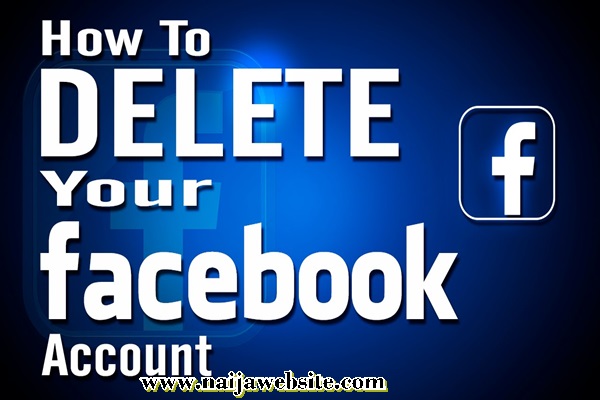How to Delete A Facebook Account – If you are confused about whether to delete your Facebook account temporarily or permanently, you need to, first of all, be able to differentiate between the two. Bear it in mind that Deleting it Temporarily means DEACTIVATION while Deleting it Permanently means DELETION. So, let’s differentiate between the two:
If you choose to delete your Facebook account temporarily or deactivate your account:
- You can reactivate whenever you want.
- People can’t see your Timeline or search for you.
- Some info may remain visible (for example messages you sent).
If you choose to delete your Facebook account permanently or delete your account:
- You can’t regain access once it’s deleted.
- Deletion may be delayed a few days after it’s requested. A deletion request is canceled if you log back into your Facebook account during this time.
- It may take up to 90 days to delete data stored in backup systems. Your info isn’t accessible on Facebook during this time.
- Some things aren’t stored in your account. For example, a friend may have messages from you after deletion.
- Copies of some material (for example log records) may remain in Facebook’s database but are disassociated from personal identifiers. So, if you choose to close your Facebook account temporarily or deactivate your Facebook account, here’s how to go about it:
How To Delete Facebook Account On Facebook App
- Log into your Facebook app and tap on the menu button at the top far right (for Android users) or bottom right (for iOS device users)
- Scroll down to ”Settings & Privacy”, under that, tap on ”Settings” to download your information, scroll down to ”Your Facebook Information”, tap on ”Download Your Information”, scroll down and tap on ”Create File” to save the information.
- Go back to ”Settings & Privacy” and click on ”Privacy Shortcuts”.
- Tap on ”Delete your Account and Information”, this will take you to another page where you will be asked to make a choice between Deactivating or Deleting. Since your choice is ”Deleting”, tap on ”Permanently Delete Account” then click on ”Continue to Account Deletion” and follow the on-screen prompts to complete the steps.
How to Delete Facebook On Browser
- Go to facebook.com
- Log into your account details
- Click on the arrow pointing down from the top corner of your home page
- Select the ”Settings” option
- Next, Select ‘Your Facebook Information’ option
- Select ”Deactivation and Deletion”, this will take you to another page where you will be asked to make a choice between Deactivating or Deleting. Since your choice is ”Deleting”, tap on ”Permanently Delete Account” then click on ”Continue to Account Deletion” and follow the on-screen prompts to complete the steps.
If you choose to delete your Facebook account permanently or Delete your account, here’s what to do:
You are advised to download a copy of your Facebook data before you delete your account for future purposes. To download a copy of your Facebook data:
Check out: How Do You Start A Poll On Facebook – Check How You Can Start A Poll On Facebook
- Click the downward arrow at the top right of any Facebook page
- Select “Settings”
- Click on the link at the bottom of the main menu that says “Download a copy of your Facebook data”.
After you have downloaded your data, all you need to do is visit this link: https://www.facebook.com/help/delete_account, click on “Delete my account”, then follow the steps to confirm.
I hope this post was helpful? Show your support by sharing these articles to your friends and relatives who might need it on Facebook, Twitter, Google+ and Instagram using the share button below.