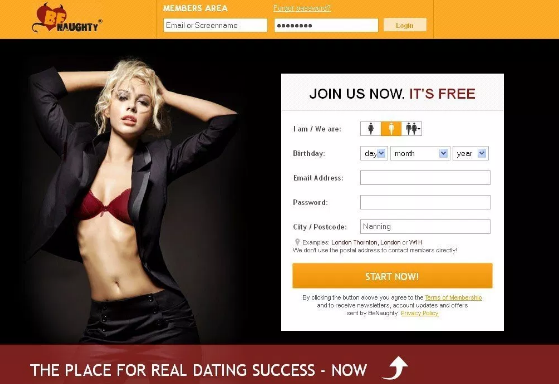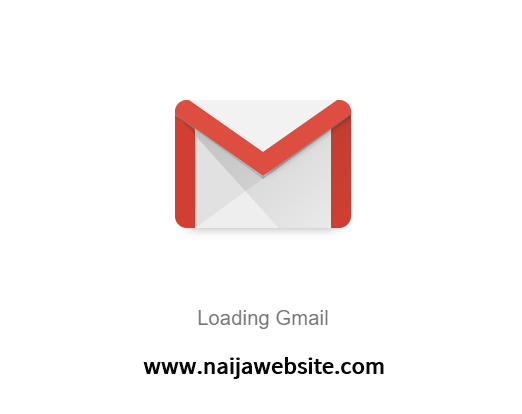Recently, OUTLOOK release a brand new updates that enables you to manage your inbox effortlessly. But if you don’t know How to save contacts in Outlook.com then you are at the right place because naijawebsite.com will not only show you how to save contacts in outlook.com but also teach you how to change font types and size to make your letters look better.
Since the change of Hotmail to outlook by Microsoft, email experience have greatly improved. Users now have access to amazing multiple features to help manage their emails.
Outlook is one o the most popular emailing services online, with more than half a billion people holding an account.
If you use Outlook.com, there are a couple of ways you can create new contacts or add an email sender to your contacts list.
In Outlook.com, the contact list has now been changed to ‘People’.
You can create contacts directly within this section, or add an email sender to your contacts as you receive a new email.
The two methods are pretty distinct (and the latter isn’t instantly obvious), but once you’ve had a go, it becomes second nature.
How to save contacts in Outlook.com – How to save contacts in Hotmail Account
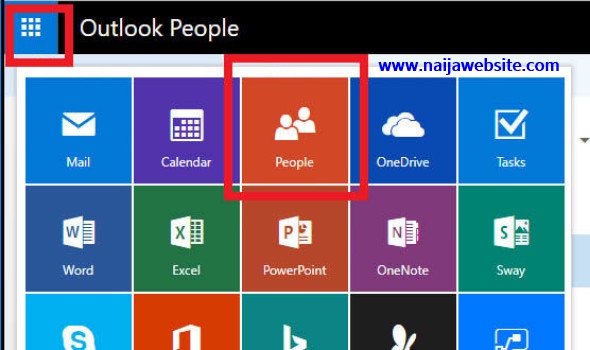
Method 1 – add contacts to People in Outlook.com
People is the name of the contacts section in Outlook.com. If you’re looking at your inbox, it may not be immediately obvious where to find this.
Selecting the 9-dots icon in the top-left corner – you will be taken to the tools and web apps in the new version of Outlook from Microsoft.
Select the People icon.
Read Also: Hotmail Sign up – Hotmail Login | How to Create Hotmail Account
You’ll see an alphabetical list here containing any contacts that you already have. To add a new one, simply click the + New icon then select Contact.
Enter the details for your contact – at minimum, a name, and email address – and click save when you’re done.
Method 2 – save contacts from an email in Outlook.com
This method is easier to do if you’d like to stay within your inbox, rather than moving between the inbox and the People section (as per Method 1).
It can also save you from human error of potentially typing someone’s address or details in incorrectly!
When you receive an email from someone you’d like to add to your contacts, click the circle icon with their name or initials in it.
Next, click the three dots for ‘more actions’.
The add Contact pop-up window will open and you can edit the information about them, including first name, last name, email addresses, phone numbers, addresses, other, and notes.
Finally, select Save at the top to save the contact to your People address book as a contact.
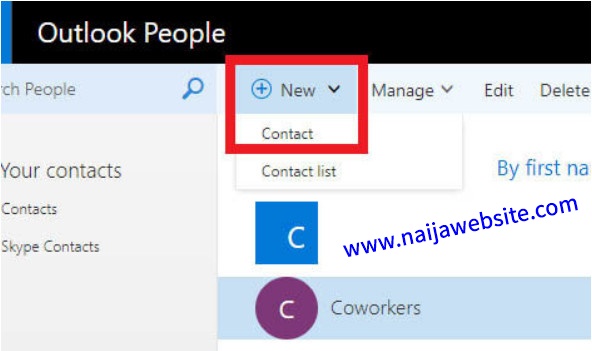
How to change font and size in Outlook.com
You can change the font size of any text in Outlook in the View tab.
View will be at the very top of the screen when Outlook is open.
Click View Settings and then click Conditional Formatting.
Select the item you want to change in the drop-down box and click the font button below.
You can then chose your font type and size and even the colour of some text. Once that is done click OK three times and your font will be different.
Related:
- Facebook Sign up – Facebook Login | How To Create Facebook Account
- Gmail Registration – How to Create a Gmail account
- Yahoo Registration – Yahoo Sign up – How to Create Free Yahoo Account
Hope this article is helpful, if so kindly use the share buttons below to inform your friends and relatives about it because they may want it too. Also you can share your thoughts at the comment section below.
www.naijawebsite.com
Hotmail login: How to save contacts in Outlook.com – How to change font type and size