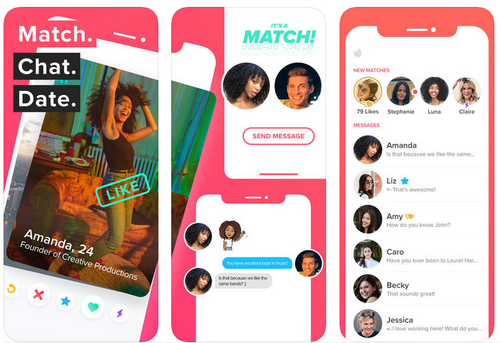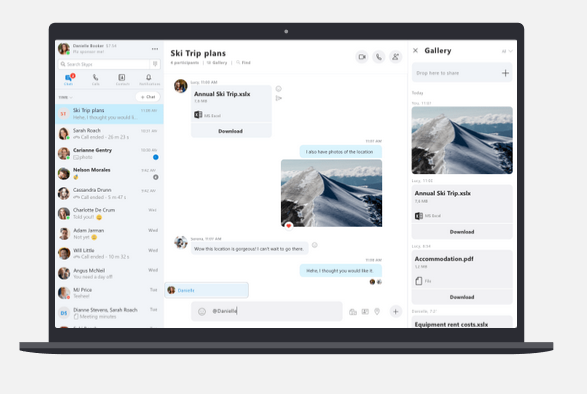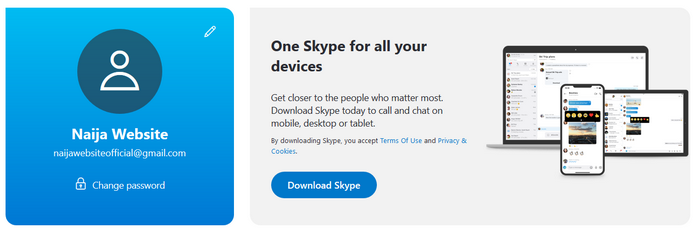Download Skype – Skype is the biggest VoIP (Voice over Internet Protocol) service in the world, and it’s probably the easiest way to talk to your friends for free over the internet – through text, voice (just like a phone call) or even video.
It can be a little complicated to download and install Skype on your computer, but don’t worry! In this article, Naijawebsite.com will teach you How to Download Skype for Windows and Mac Computer with the simplest method ever.
Our guide for Downloading Skype for Windows and Mac Computer is simple and specific. All you need is just your computer, an internet access and the steps written below.
Skype Features – Download Skype for Windows and Mac Computer
- Keep in touch with friends and family over free group calls and video calls.
- Make low-cost call to mobiles and landlines around the globe, and send text messages at great rates.
- Screen sharing – share what you’re seeing with your contacts
- Share files and photo of any size for free in an instant.
- Send animated emoticons and film-clip mojis in chats.
- Talk with friends from all over the world with Skype Translator, language is no longer a barrier.
==> Click to See Why You Need Skype for Both Personal and Business Purposes
How to Download Skype for Computer
Note: This method works for Windows computer and Mac computers
Before you start your download, make sure you have a Skype Account, if you don’t have a Skype account yet, Click here to create one.
Steps for Download Skype for Windows and Mac Computers
Just Follow these step-by-step instructions below to Download Skype right way
Step 1: Go to Skype website at https://www.skype.com/
Step 2: At the top left corner of the homepage click on downloads or click the Download button on the Skype home page to open the Download page
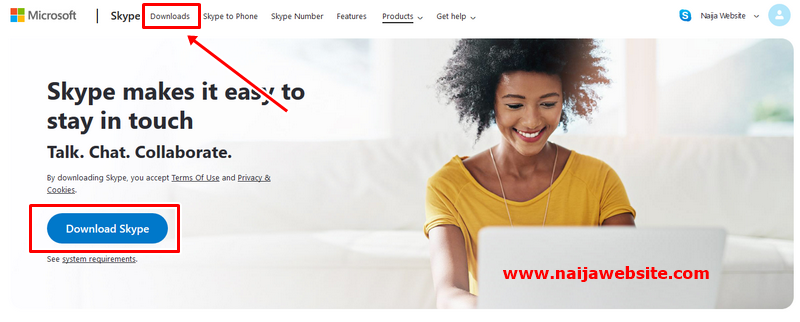
Step 3: A page will appear where you Skype for Desktop with a download button. Click the drop-down to download Skype based on your type of device.

For instance, if your device Mac OS X click on “Get Skype for Mac” also if your device is windows click on “Get Skype for Windows”.
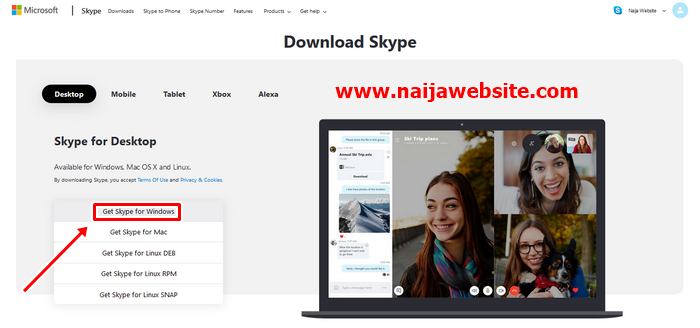
It doesn’t matter your windows version, Skype will automatically detect your windows type or operating system and the Web browser that you are using. This screen will tell you what to do after the program downloads.
If the download doesn’t start automatically, you will be able to start it manually by clicking on Start Download Again.
After you click to download the program, you may be prompted to save or open the program SkypeSetup.exe. Always choose to save the file to your hard drive. Do not open or run the program during the download process.
Skype sometimes posts two types of downloads, the general public version and the next new beta version. If you are just starting out, it’s best to download the general public version because it’s more stable. In time, the beta version will become the public version, and you can upgrade.
Step 4: Select Save to Disk.
Choose an easy-to-remember location, such as the Windows Desktop, and click OK. Remember this location so that you can double-click the file after it is saved.

Recommended: Skype Registration – How to Create New Skype Account
How to Install Skype on Computer
- Double-click the SkypeSetup program that you just saved or just click Run if you have that option. If a User Account Control windows pops up asking you for permission, just click Continue.
3. When the installer program launches, it asks you to choose a language; select it from a drop-down list.
The installer program then asks you to read and accept the End User License Agreement. You need to accept this to continue the installation. The program may also ask if you want to install certain other programs or browser add-ons. You are under no obligation to install these. If you don’t want the extras, just uncheck the box and click on Next.
3. Click the Options button.
On this page you have the choice to launch Skype as soon as the installation is complete. This box is already checked. If you don’t want Skype to start up right away, deselect the box by clicking it. You also have the option to update the Skype Extras Manager and to install a Skype Plugin for the web browser (s) that you have installed on the computer.
4. Click I agree — Install.
Skype asks you to set up an account by entering a Name, a Skype Name, and Password. The next screen asks for your e-mail address, country, and city. If the Skype name you specified is already in use, you will get a chance to choose another name. Once you complete this, Skype is installed and automatically launches itself (unless you deselected the Launch Skype check box on the Options screen).
Recommended: How to Recover Skype Password and Username
Hope you liked this article and find it helpful, Kindly share it with your friends using the share buttons below. Let us know your thought in the comment section below.
www.naijawebsite.com
Download Skype for Windows and Mac Computer – How to Download Skype for Computer