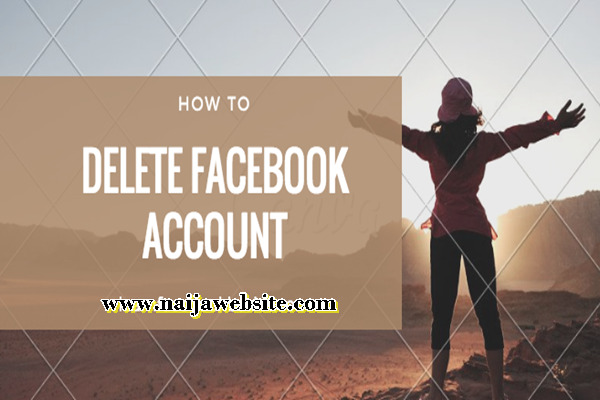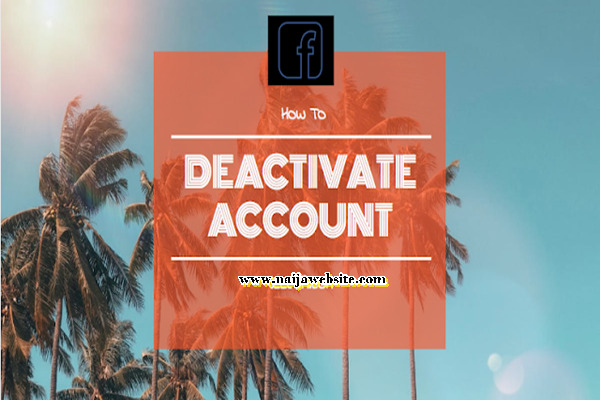Deactivate your FB account with zero stress – Are you tired of Facebook and you want to opt out but you don’t know what to do? You can take a break from Facebook by DEACTIVATING. Take note that there are two ways you can take yourself off of FB: DEACTIVATING and DELETING. Below are the differences between the two:
Choosing to deactivate your Facebook account means that:
1. You can reactivate the account whenever you want
2. People will not be able to see your Timeline nor search for you
3. Some information like the messages you exchanged with friends may remain visible.
People also view: DEACTIVATE FACEBOOK ACCOUNT TEMPORARILY WITH PICTURES
Choosing to delete your Facebook account means that:
1. Access to your account can’t be regained once its deleted
2. Deleting your account may be delayed for a few days after you have made the request. This deletion request will be cancelled if you log into your Facebook account during this period of time.
3. Deleting your data in the back-up system may take up to 90 days and for that reason, your information will not be accessible during this time.
4. Some things are not stored in your account. For example, your friend may still have the messages you both shared after deletion of your account.
5. Copies of some materials like your log records may still remain in Facebook’s database but they are disassociated from personal identifiers.
If your choice is to Deactivate, check out how to deactivate your FB account with no stress
SEE HOW TO DEACTIVATE YOUR FB ACCOUNT WITH ZERO STRESS
On Your Facebook Application
1. Click on the menu button at the top right hand of your Facebook page.
2. On the pop up screen, scroll down to “Account settings”
3. On the pop-up screen, click on “General”
4. On the pop-up screen, tap on “Manage Account”
5. On the pop-up screen, tap on “Deactivate” at the right hand corner.
6. Enter your password on the screen that pops up and tap on “Continue”.
7. On the next page, you will be asked if you are sure of the decision to deactivate and to give reasons why you want to deactivate.
8. After you have provided the necessary information, scroll down to the bottom of the page and tap on “Deactivate” to deactivate your account.
9. You will once again be asked if you want to deactivate your Facebook account, tap on the “Deactivate” button to deactivate your Facebook account.
Available link: Dating on Facebook Canada – Dating on Facebook
On Your Browser
1. Log in your Facebook account details.
2. Click the account menu at the top right of your Facebook page.
3. On the drop-down menu, select the “Settings” option.
4. The screen that pops up shows your General Account settings, click on “Manage Account”
5. On the screen that drops down under Manage Account, scroll down to “Deactivate your Account”
6. At the bottom of the page, click on the “Deactivate your account” link.
7. A new page will be open, where you need to enter your password.
8. After entering your password, click on the “Continue” button.
9. You’ll be directed to a new page, where you need to tell the reason behind your deactivation.
10. After you’ve provided the needed information, click on the ‘Deactivate’ button for deactivation.
11. Facebook will once again ask you to confirm your decision to deactivate Facebook account. Click on the “Deactivate Now“ button to immediately deactivate your Facebook account.
I hope this post was helpful? Show your support by sharing these articles to your friends and relatives who might need it on Facebook, Twitter, Google+ and Instagram using the share button below.