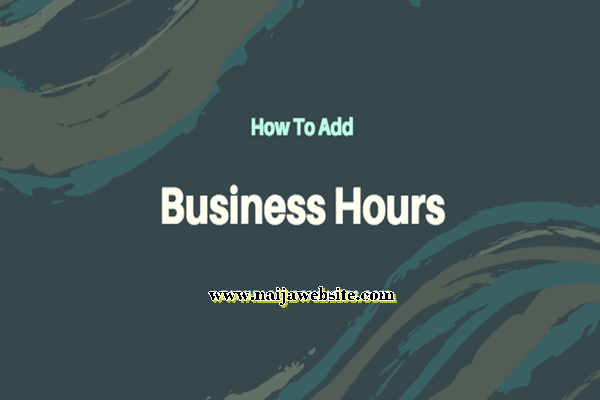Create Free Amazon Web Services (AWS) Account – Cloud hosting is the latest and recommended hosting model as of now. And this is why established companies like Google, Microsoft, and others investing so much in this “cloud Hosting” space. You probably have had about the Amazon AWS cloud hosting service.
Create Free Amazon Web Services (AWS) Account
AWS Amazon web services is among the oldest – started around 2006 to provide cloud services to the public. And it offers both a free account which comes can either come in the form of personal and professional account type.
The top THREE leading Cloud Hosting Companies offers free and cheap hosting costs.
But you may want to ask; Why are people not preferring using them?
People also view: Confirm A Received Order on AliExpress – How to Confirm A Received Order on AliExpress
It is due to the technical know-how that makes it looks rear. Because almost everything is done on these cloud space and manual, that is, you do it yourself (DIY).
But you don’t have to worry much we have shown (with image illustrations) how to to create the account. And you can as well follow other of our subsequent tutorials on the AWS cloud hosting service. Or use the comment box below in case of any question.
First, on this page, you will be learning how to create AWS Amazon cloud hosting account for free. If in future that you find any challenge, then, make use of the comment box below this page. We are happy to assist you when we can.
How to Create AWS Amazon Cloud Hosting Account Now
- Go to the main official website – https://aws.amazon.com/
- Click on the “Create an AWS Account” button.
- Now the Amazon AWS registration form opens. Fill up the information as required.
You can see that the AWS account, which you’re about creating, includes 12 Months of Free Tier Access to allow you to use the complete services. But terms and conditions apply.
- Complete the security check by providing the value you see into the box. Then click on Continue.
- Now you have to select the account type. Your account can either be a “Professional” or a “personal” AWS account type. On this tutorial, We have chosen the “AWS Professional account.“
So fill up the information after selecting your account type.
- The next page, after clicking on the “Create Account and Continue” is here, you will have to provide your payment information for verification.
At this point, you can either use the same address you provided earlier before now or enter a new billing address for the card you are about to add to your AWS cloud hosting account by clicking on the “use a new billing address.”
Once you have filled the form and confirm that all information provided is correct, then you may proceed to click on the “Verify and Add” button.
- Now you have to verify your contact details again. First, select your country code and then enter your phone number below.
Amazon will send you a verification code to enter and verify your account. You just completed the AWS Amazon cloud registration after you have successfully entered the code and verify it. You should see the sign
Create Free Amazon Web Services (AWS) Account
But that’s still not all yet.
Select your plan/package you want to use
Now its time to select which package will suit your needs.
We have selected the “Free” package. However, it can also be upgraded to other premium packages – it all depends on your usage and what you want to achieve.
You may now Proceed further to login to your AWS Console Account using the steps below.
Check out: Add Your Page to Facebook Business Manager – How to Add Your Page to Facebook Business Manager
How to Login AWS Console – Create Free Amazon Web Services (AWS) Account
If you just completed the AWS account sign up, then you can just click on the “Sign in to the console” button. Or use the steps below;
- Go to https://console.aws.amazon.com/
- Enter your Email address and click on “Next.”
- Complete the “security Check” test
- Then enter your password to login
Yes! You’re in your AWS Amazon cloud account and ready to do meaningful things for free or very low cost.
Use the comment box below if you have any questions. We’ll attend to all questions no matter what.
I hope this post was helpful? Show your support by sharing these articles to your friends and relatives who might need it on Facebook, Twitter, Google+ and Instagram using the share button below.