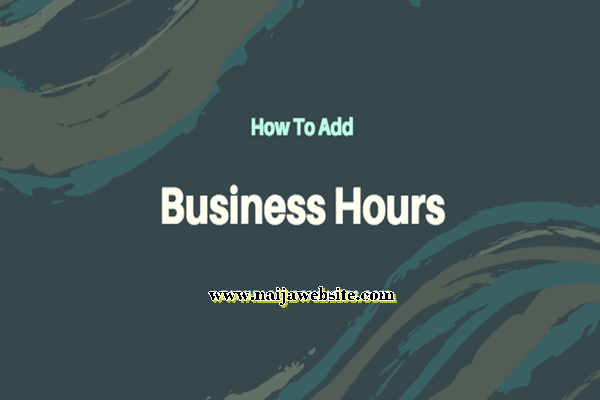WhatsApp Login From Computer – What do we mean when we say ‘WhatsApp login from computer’? WhatsApp users are now entitled to a better way of accessing their WhatsApp accounts. In this way, they don’t have to look into their phones while sending and receiving chat messages, updating status, sending and receiving photos, videos and so much more. Do you know what this new way is? It is the WhatsApp Login from Computer.
The desktop version of this WhatsApp app was designed and launched for both Mac and Window PC users. This version of the app also contains amazing features, which include shortcuts on your keyboard, notifications, and so much more. However, this version does not contain the voice and video calling features. Getting this app for your computer is just as easy as can be.
Also see: WCW on Facebook – See WCW on Facebook
Speaking of the other method, which is the WhatsApp web version. This version has been around for quite a while and hasn’t really got much difference from the desktop version. However, this web version works on older version of the Mac and Windows devices. And if your web browsers support it, you can set up all the desktop notifications in it. Accessing both methods of this app is just the same, and when you are done, you will find your chats and message on the screen of your computer.
Requirements to Start WhatsApp Login from Computer
For you to get started on the WhatsApp Login from Computer, there are certain requirements to be met in order for the WhatsApp login feature to work out on your computer. Here’s what you need to login your account from your computer.
A web browser that supports the desktop version of the WhatsApp app. Browsers like Chrome, Opera, Firefox, and Safari are all supported web browsers. Browsers like Internet Explorer and Microsoft Edge, do not support this app.
A compatible mobile phone such as Android, IOS, Tablets, Nokia, Blackberry, and Windows phones.
A reliable internet connection or Wi-Fi enabled on both your mobile phone and computer
The latest version of the WhatsApp app on your mobile phone.
The phone must have a rear facing camera.
How WhatsApp Login from Computer Works
There are two main methods through which you can start your WhatsApp Login from Computer. These are the WhatsApp desktop app and the WhatsApp web version. In this article, I will show you how you can run the WhatsApp app on your computer, using either the desktop app or the web version of the app. The download for this app, you really do not have to create another WhatsApp account. it is just an extension of the WhatsApp account in your mobile phone. You have a wider, smoother and brighter experience.
The Desktop Application
This desktop app is open to all Mac and Windows users and with just few clicks you can get started! This is simply an extension of the WhatsApp account in your mobile phone. Here’s how it works;
Go to the WhatsApp download site on https://www.whatsapp.com/download/.
Once the page is open, click on the “Download for Windows” Button. If your computer is not windows, then click on “Download for Mac and Higher”.
When you click on it, save.
The process will then automatically begin
A QR code will appear on the screen of your computer, and you have to scan it using the WhatsApp account on your mobile phone. To start the scan, here’s what to do:
Open the WhatsApp app in your mobile phone
For Android phone – click on menu and select WhatsApp web
For IOS phone – click on Settings and select WhatsApp web
And for Windows phone – click on menu and select WhatsApp web
For Blackberry phones – swipe down from the top of the screen and select WhatsApp web
Point your phone camera to the code on the computer and begin the scanning
Once the QR code has been recognized, your account will be synced, and will appear on the screen of your computer.
You can continue sending and receiving messages, sharing photos and videos, updating statuses and so much more.
For WhatsApp Web Version.
Check out: WAPquick HD videos – See WAPquick HD videos
This is also an extension of the WhatsApp account in your mobile phone. It is same as the desktop application but the download processes are a little bit different. Here’s how it works;
Go to the WhatsApp web site on https://web.whatsapp.com.
You will find a QR code on the screen of your computer.
To scan this code, open the WhatsApp app in your mobile
For Android phone – click on menu and select WhatsApp web
For IOS phone – click on Settings and select WhatsApp web
And for Windows phone – click on menu and select WhatsApp web
For Blackberry phones – swipe down from the top of the screen and select WhatsApp web
Point your phone camera to the code and begin the scan process
Once it is done, your WhatsApp account will appear on the screen of your computer
I hope this post was helpful? Show your support by sharing these articles to your friends and relatives who might need it on Facebook, Twitter, Google+ and Instagram using the share button below.